Front Panel
- The front panel is used to control CGO. The center “dial” is an 8-way D-Pad for playing games or controlling the mouse cursor on the desktop. The left and right “dials” are push buttons.
- Each arm has a servo that can be controlled from the keyboard controller.
- The legs are removeable by rotating them to the 3 o’clock and 6 o’clock positions and pull them out. There is a set of legs for standing and sitting.
- A microphone is hidden behind the screen for voice recognition. The microphone must be enabled in the settings (from the desktop). The right push button is used to record speech. A Wi-Fi must also be enabled in the settings.
- Double clicking the left button will enter desktop mode.
- Left and right on the D-Pad will scroll through the faces or slides.
Pressing up on the D-Pad will play a random emote.
Back Panel
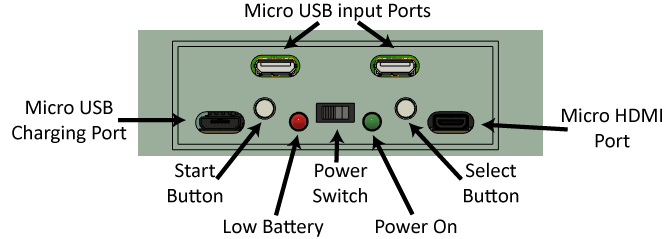
USB Ports: Connect UASB devices using a USB micro adapter. Can be used with games controller, USB sticks, mouse, etc.
USB Charging Port: This is a charging port only. Connect a 5V USB micro charger.
Start Button: Used for gaming and some UI input. In games, starts a single player game. On the desktop, holding this and the Select button will move to face mode.
Low Batter LED: This will turn on when the battery is getting low.
Power Switch. Turn CGO on/off. Before turning off, it’s best to so a shutdown from the main menu then turn the switch off to preserve the SD card performance.
Power On LED: Indicates when the device is powered on.
Select Button. Used in gaming and some UI input. Typically adds a “coin” in an arcade game. While gaming, holding this and the start button will end the game. On the desktop top holding this and Start will move to face mode.
Micro HDMO: This port will allow you to hook an external monitor. You will need a micro-HDMI adapter. The small LCD will not be active if an external monitor is used.
Keyboard
The wireless keyboard is used for controlling CGO. The numbers 0-9 will change CGO’s expression. You can also use the D-Pad and left/right keys. The letters A-Z will play one of CGO’s emotes. There are too many to list here, just start pressing buttons!
The arms can be controlled by the wireless keyboard controller as well. Use the Shift key to select an arm movement.
- Wave left: Shift-Z
- Wave right: Shift-X
- Wave both: Shift-C
- Arms down: Shift-V
- Arms up: Shift-B

